Recently a few of our Windows Vista machines have experienced a problem after removing Script Logic Desktop Authority from them, causing non-admin users to not be able to log into the machine.

The message that appears is
“Could not connect to Group Policy Client service. Please consult your system administrator.”
but strangely sometimes manifests as
“Windows could not connect to the system event notification service . Please consult your system administrator.”
After seeing this message, a normal user is dropped back to the Ctrl-Alt-Del logon screen.
This is how you can solve the problem if you are experiencing a similar problem
1. Log on to the machine as administrator
2. click start and into the search box type “Event Viewer” and press enter
3. Look in the Windows Logs under System for any Warnings or Errors. The error message will be something like Windows cannot process Group Policy Client Side Extension (Daci). Exception (in my case it was daci which is part of the script logic desktop authority program)
4. On the details tab, take a note of the GUID for the faulty client side extension
5. click start and into the search box type “regedit” and press enter
6. Navigate to HKEY_LOCAL_MACHINE\Software\Microsoft\Windows NT\CurrentVersion\Winlogon\GPExtensions and then click on the string that represents your faulty GP Extension.
7. click on the file menu and choose export and save a backup of the file.
8. Once the registry is backed up you can delete the folder that corresponds to the GUID
9. Do a restart and log on as a normal user.
Problem solved!
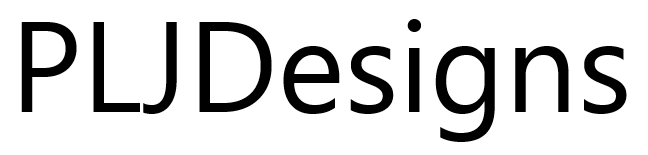

12 comments
I’m having an issue with this, can i have some help?
Hi
I cannot seem to find the error in the event viewer, the only events related to Group Policy Client are ‘A timeout was reached (30000 milliseconds) while waiting for the Group Policy Client service to connect ‘ and ‘The Group Policy Client service failed to start due to the following error:
The service did not respond to the start or control request in a timely fashion ‘
I have tried the GUID for both of these and i can’t find it in the gp extensions section.
Thank You
Well I did all that, but the GUIP that gave me is not listed in the regedit.. help me please?
GUID*
Just to add a note of thanks for this tip. I found the relevant file in a different place in the registry. I copied the event viewer log error GUID into regseeker ( a nice little free program – very helpful at removing traces of applications from the registry as well as some other good features) and removed the folder. Regseeker automatically saves a backup before deletion so there was no need to export the folder.
Thanks again. The problem happened after a microsoft update which changed permissions for its own irritating reasons.
this problem is solved. I posted it in this thread at microsoft answers. Why won’t windows connect to the group policy client? – Microsoft Community
http://answers.microsoft.com/en-us/windows/forum/windows_7-performance/why-wont-windows-connect-to-the-group-policy/b73107f8-8447-4599-87a5-65ecc6a63aa0?page=2&tm=1360997314430#_self
Also, I posted a video walkthrough here: “Windows cannot connect to Group Policy Client services” how to fix. – YouTube http://youtu.be/4m5KEmckWK4
Here is complete solution: http://social.technet.microsoft.com/Forums/en-US/w7itproui/thread/0530dd95-0979-4bb1-8edc-fa3abb48abf6/
Just watch this video , it ‘ll help .
http://youtu.be/4m5KEmckWK4
If you are good in editing Registry , please follow the below step
Go to RUN and type regedit
There are two places to look in the registry:
1.HKEY_LOCAL_MACHINE\SYSTEM\CurrentControlSet\Services this path should contain gpsvc key (a folder), which is responsible for service parameters and configuration. I found that the key was intact, so, you do not touch anything here – just check that the key exists.
2.HKEY_LOCAL_MACHINE\SOFTWARE\Microsoft\Windows NT\CurrentVersion\SVCHOST This is the most important path you should look into, as it must contain the keys and values referred in the key #1. Below are descriptions what must be present there.
•There must be Multi-String value called GPSvcGroup. My laptop was missing it. So, you should create multi-string value named GPSvcGroup and assign it value GPSvc.
•Next, you must create a key (a folder) and name it GPSvcGroup – this key normally should be there, but, again, it was missin on my laptop.
•Then open newly-created GPSvcGroup folder and create 2 DWORD values:
1.First called AuthenticationCapabilities and you must give it a value of 0x00003020 (or 12320 in decimal)
2.Second is called CoInitializeSecurityParam and it must have value of 1.
Once you complete all steps above, reboot the computer and the problem will be fixed.
I found a solution for my case, maybe help others.
In my case i am under a domain.
error : “access denied client network service error in the group policy” when starting windows 7 enterprise 64x
I did a full system recovery of a windows image.
after the windows image when I logon for the first time i can only login with the last password I used to create the image, the rest of the local users are removed, windows didnt recover them.
So what you have to do is the first time you are available to login (if you cant because of user/pass wrong try secure mode + network and the old password) is to create a new local user with full administrator group rights. Change the user (not close session or restart I couldnt login after windows restart) and login with the new user administrator, if it works then you can go the following step.
login with the new local admin and try open cmd in administrator mode and put gpupdate /force. . If it works good restart and try to login with a windows domain account. If it failed go next step.
create a local user but located in the domain you are. to do this go to the user account administration and create new user with the name of your domain. with local admin rights.
now try to login with that user of domain, it should work and do a gpupdate /force again. if it works do the last test by login with other user of domain that does not have login still in the computer.
hope it helps.
br,
How do you login as an administrator? I can only select my profile
none pf this tutorials helped me out, I’m really angry I cannot find a freaking fiz for it
[…] The Group policy client service was also unavailable. Due to this my rights to do stuff was very limited. Here is a short blog posts about how to fix that. […]