If you are trying to deploy software within a Windows Business Environment you are most likely using a deployment solution like SCCM, PDQ Deploy or plain old Active Directory.
Whilst the deployment tools make things really easy for getting the software out to the masses, it does create a new trial (especially with SCCM) of finding the network deployable package with an MSI file being the Holy Grail
Normally the quest goes something like this:
- Attempt to download application
- Discover that it comes as an EXE or is a streaming installer
- Search google for “MSI download for application” or “how to deploy application using SCCM” etc
- Open a bundle of the results in new tabs
- Piece things together, normally with an extract using 7zip and and running some combination of switches with MSIEXEC
This is pretty much what I have just had to do in order to deploy Google Earth so i thought I would document the process incase anyone has the same issue.
The following instructions assume you are running Windows 10
1. Getting the Download
The normal download link for Google Earth downloads a streaming installer that pulls the latest version of the software direct from Google. This is great for standalone installs but if you are trying to get the full file to deploy across the network it can be tricky.
The best option I have found is the Google Earth Pro direct installer page found at https://support.google.com/earth/answer/168344 I have included a list of the windows files (as of the date of this post) with direct links below but please check the page for the most recent ones.
v7.3.2
v7.3.1
2. Run the Installer to Extract the Files
- Once Downloaded, locate the file and Run as Administrator.
- Deselect the options

- Open C:\Windows\Installer and order by Date modified so that the most recent files are at the top
- Click Install on the installer and allow it to install Google Earth.
- You should see an MSI file appear in the Installer folder and if you hover over it you should see it reference Google Earth Pro

- Copy this file to somewhere else and then click OK to complete the Google Earth Pro install

- You can now go ahead and uninstall Google Earth
- Rename the MSI file that you copied in step 6 something more suitable such as “GoogleEarth_x64_v7.3.2.msi”
3. Deploy
Now that you have your shiny msi file you can deploy it using your favourite deployment tool.
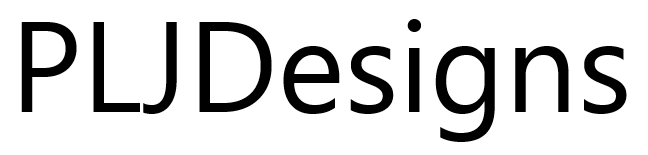


1 comment
Thanks, it’s still working with the latest versions. It’s fine. Regards.