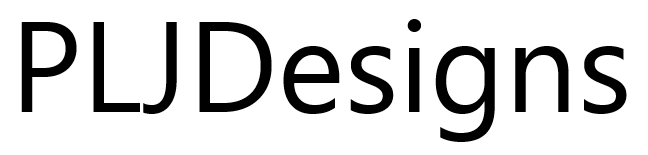This is an interesting one that i came across recently whilst trying to deploy an image to a brand new Microsoft Surface Pro 3.
I had two sitting on the bench ready to deploy our stock Windows 8.1 image. The first Surface PXE booted fine and jumped straight into the task sequence as normal however the second one came up with an error 0x80004005 when trying to look for the task sequences.
I knew that it wasn’t the image as surface numberone was working fine. I checked all of the usual things, replaced the ethernet cable etc and after a few reboots, I still had the same error.
After a little digging I found the solution.
The time in the UEFI BIOS was wrong.
The problem is that there is no option to change the time in the UEFI BIOS so you must change it using the PE environment instead:
- Make sure that your boot image has command support enabled.
- Boot into the Config Manager image.
- Before proceeding any further, press the F8 key (Fn + F8).
- At the command prompt type the ‘time’ command to change the current time.
- Next type the ‘date’ command and enter the correct date following the format for the locale of the PE.
- Verify that it has applied by typing
time /t’
and then
date /t
- Close the command prompt and continue with your build.